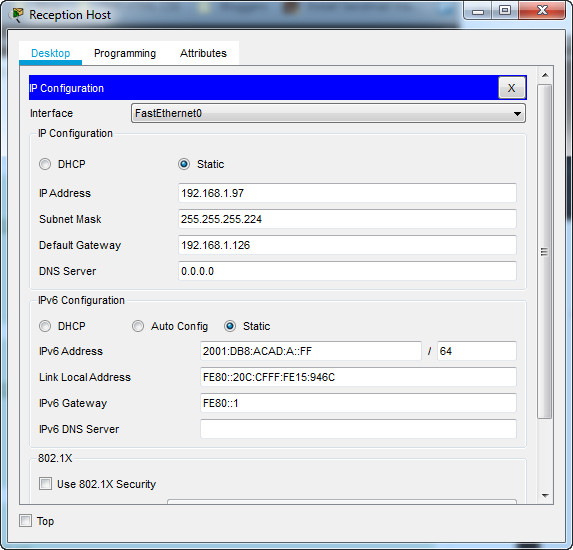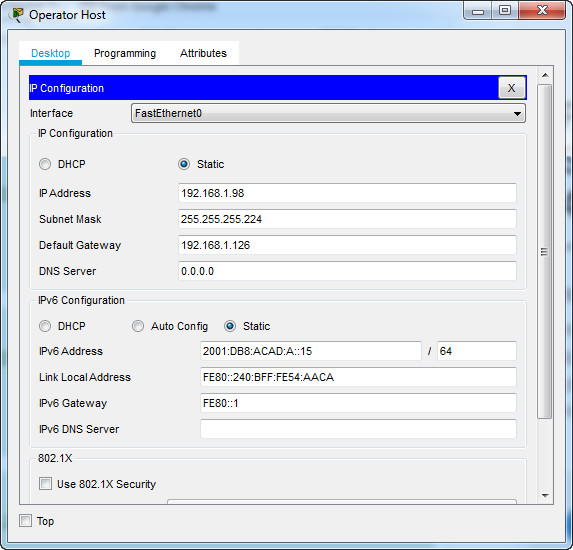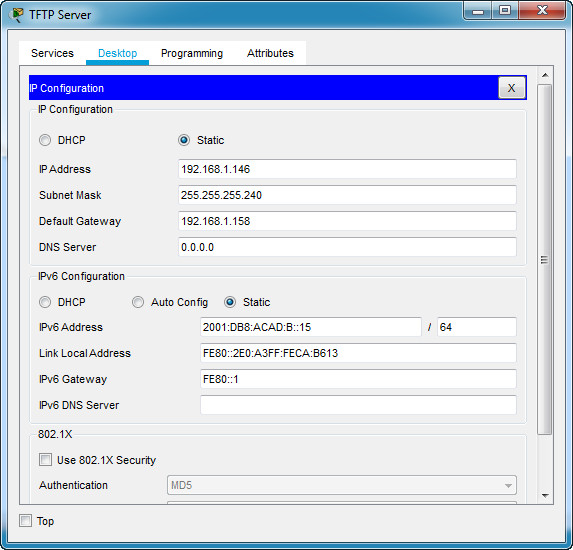ITN ( Version 7.00) Practice PT Skills Assessment (PTSA) Exam Answers
Topology:
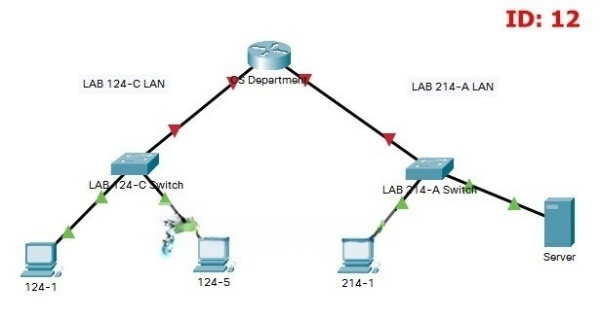
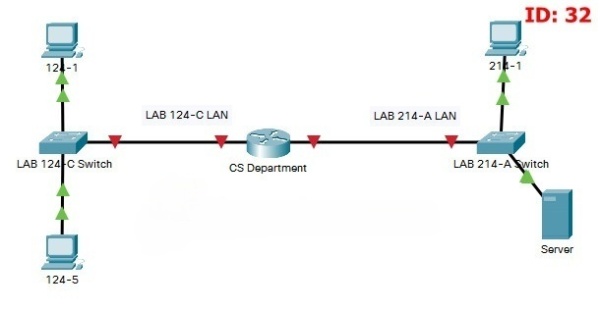
ITN Practice Skills Assessment – Packet Tracer Answers
A few things to keep in mind while completing this activity:
- Do not use the browser Back button or close or reload any exam windows during the exam.
- Do not close Packet Tracer when you are done. It will close automatically.
- Click the Submit Assessment button in the browser window to submit your work.
Introduction
In this assessment, you will configure devices in an IPv4/IPv6 network. For the sake of time, you will not be asked to perform all configurations on all network devices as you may be required to do in a real network or other assessment. Instead, you will use the skills and knowledge that you have learned in the labs and packet tracers in this course to configure the CS Department router. In addition, you will address the hosts on two LANs with IPv4 and IPv6 addresses and activate and address the management interface of the LAB 214-A Switch.
You will receive one of several topologies.
You are not required to configure the LAB 124-C Switch, and you will not be able to access it in this practice skills assessment activity.
All IOS device configurations should be completed from a direct terminal connection to the device console. In addition, many values that are required to complete the configurations have not been given to you. In those cases, create the values that you need to complete the requirements. For values that have been supplied to you, they must be entered exactly as they appear in order for you to get full credit for your configuration.
You will practice and be assessed on the following skills:
- Configuration of initial IOS device settings
- Design and calculation of IPv4 addressing
- Configuration of IOS device interfaces including IPv4 and IPv6 addressing when appropriate
- Addressing of network hosts with IPv4 and IPv6 addresses
- Enhancing device security, including configuration of the secure transport protocol for remote device management
- Configuration of a switch virtual management interface
Requirements by device:
CS Department router:
- Configuration of initial router settings
- Interface configuration and IPv4 and IPv6 addressing
- Device security enhancement, or device hardening
- Secure transport for remote configuration connections as covered in the labs and Packet Tracers in the course.
LAB 214-A Switch:
- Enabling basic remote management by Telnet
- PC and Server hosts:
- IPv4 full addressing
- IPv6 addressing
Addressing Table
| Device | Interface | IP Address/Mask | Default Gateway |
|---|---|---|---|
| CS Department | G0/0 | 192.168.1.126/27 (SM: 255.255.255. 224) |
N/A |
| 2001:db8:acad:a::1/64 | N/A | ||
| fe80::1 | N/A | ||
| G0/1 | 192.168.1.158/28 (SM: 255.255.255. 240) |
N/A | |
| 2001:db8:acad:b::1/64 | N/A | ||
| fe80::1 | N/A | ||
| LAB 214-A Switch | SVI | 192.168.1.157/28 (SM: 255.255.255.240) |
192.168.1.158 |
| 124-1 | NIC | 192.168.1.97/27 (SM: 255.255.255.224) |
192.168.1.126 |
| 2001:db8:acad:a::ff/64 | FE80::1 | ||
| 124-5 | NIC | 192.168.1.98/27 (SM: 255.255.255.224) |
192.168.1.126 |
| 2001:db8:acad:a::15/64 | FE80::1 | ||
| 214-1 | NIC | 192.168.1.145/28 (SM: 255.255.255.240) |
192.168.1.158 |
| 2001:db8:acad:b::ff/64 | FE80::1 | ||
| Server | NIC | 192.168.1.146/28 (SM: 255.255.255.240) |
192.168.1.158 |
| 2001:db8:acad:b::15/64 | FE80::1 |
Instructions
Step 1: Determine the IP Addressing Scheme.
Design an IPv4 addressing scheme and complete the Addressing Table based on the following requirements.
- a. Subnet the 192.168.1.0/24 network to provide 30 host addresses per subnet while wasting the fewest addresses.
- b. Assign the fourth subnet to the LAB 124-C LAN.
- c. Assign the last network host address (the highest) in this subnet to the G0/0 interface on CS Department.
- d. Starting with the fifth subnet, subnet the network again so that the new subnets will provide 14 host addresses per subnet while wasting the fewest addresses.
- e. Assign the second of these new 14-host subnets to the LAB 214-A LAN.
- f. Assign the last network host address (the highest) in the LAB 214-A LAN subnet to the G0/1 interface of the CS Department router.
- g. Assign the second to the last address (the second highest) in this subnet to the VLAN 1 interface of the LAB 214-A Switch.
- h. Configure addresses on the hosts using any of the remaining addresses in their respective subnets.
Step 2: Configure Host Addressing
a. Use the IPv4 addressing from Step 1 and the IPv6 addressing values provided in the Addressing Table to configure all host PCs with the correct addressing.
b. Use the router interface link-local address as the IPv6 default gateways on the hosts.
c. Complete the configuration of the server using the IPv4 addressing values from Step 1 and the values in the addressing table
Step 3: Configure the CS Department Router.
a. Configure the CS Department router with all initial configurations that you have learned in the course so far:
- Configure the router hostname: CS-Department
- Protect device configurations from unauthorized access with the encrypted privileged exec password.
- Secure all access lines into the router using methods covered in the course and labs.
- Require newly-entered passwords to have a minimum length of 10 characters.
- Prevent all passwords from being viewed in clear text in device configuration files.
- Configure the router to only accept in-band management connections over the protocol that is more secure than Telnet, as was done in the labs and PT activities. Use the value 1024 for encryption key strength.
- Configure local user authentication for in-band management connections. Create a user with the name netadmin and a secret password of Cisco_CCNA7.
b. Configure the two Gigabit Ethernet interfaces using the IPv4 addressing values that you calculated and the IPv6 values provided in the addressing table.
- Reconfigure the link local addresses to the value shown in the table.
- Document the interfaces in the configuration file.
Step 4: Configure the LAB 214-A Switch.
Configure LAB 214-A Switch for remote management over Telnet.
- a. Configure VLAN 1 as the SVI.
- b. Configure IPv4 addressing according to your work in Step 1.
- c. Be sure that the switch is able to accept connections from hosts on other networks.
Answers - Passed 100% Score
Configure IP addresses for hosts:
CS Department router
Use line console to connect 124-1 and CS Department router. On 124-1, go to "Desktop Tab" --> choice "Terminal"
en conf terminal hostname CS-Department enable secret class12345 service password-encryption banner motd $This is Router$ security passwords min-length 10 login block-for 120 attempts 2 within 30 no ip domain-lookup ip domain-name ITExamAnswers.net crypto key generate rsa 1024 line console 0 password cisco12345 login logging synchronous exec-timeout 60 exit line vty 0 4 password cisco12345 transport input ssh login local logging synchronous exec-timeout 60 exit line aux 0 password cisco12345 login logging synchronous exec-timeout 60 exit ip ssh version 2 ip ssh time-out 120 username netadmin privilege 15 secret Cisco_CCNA7 interface g0/0 ip address 192.168.1.126 255.255.255.224 description LAB 124-C LAN ipv6 address 2001:DB8:ACAD:A::1/64 ipv6 address fe80::1 link-local no shutdown exit interface g0/1 ip address 192.168.1.158 255.255.255.240 description LAB 214-A LAN ipv6 address 2001:DB8:ACAD:B::1/64 ipv6 address fe80::1 link-local no shutdown exit ipv6 unicast-routing exit write
LAB 214-A Switch
Use line console to connect 214-1 and LAB 214-A Switch. On 214-1 , go to "Desktop Tab" --> choice "Terminal"
enable conf terminal enable secret class12345 service password-encryption banner motd $LAB 214-A Switch$ no ip domain-lookup line console 0 password cisco12345 login logging synchronous exec-timeout 60 exit line vty 0 15 password cisco12345 login logging synchronous exec-timeout 60 exit interface vlan 1 ip address 192.168.1.157 255.255.255.240 no shutdown ip default-gateway 192.168.1.158 exit write
Topology:
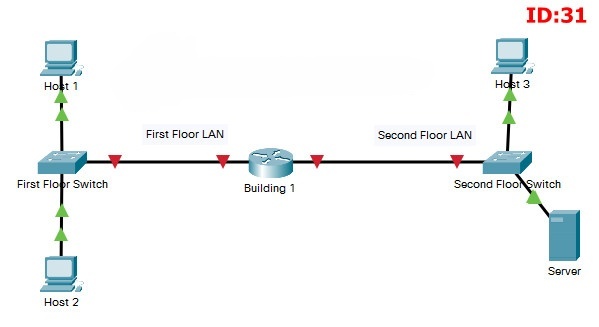
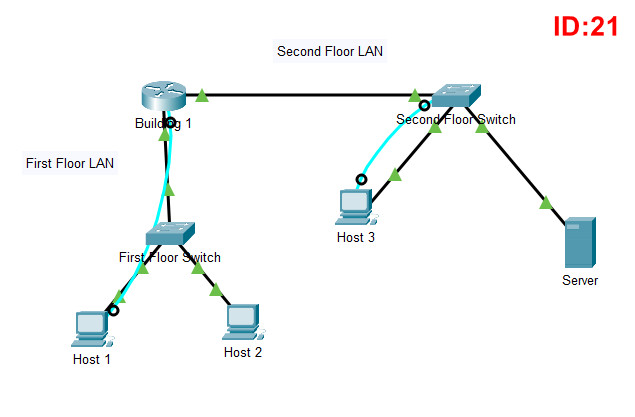
ITN Practice Skills Assessment – Packet Tracer Answers
A few things to keep in mind while completing this activity:
- Do not use the browser Back button or close or reload any exam windows during the exam.
- Do not close Packet Tracer when you are done. It will close automatically.
- Click the Submit Assessment button in the browser window to submit your work.
Introduction
In this assessment, you will configure devices in an IPv4/IPv6 network. For the sake of time, you will not be asked to perform all configurations on all network devices as you may be required to do in a real network or other assessment. Instead, you will use the skills and knowledge that you have learned in the labs and packet tracers in this course to configure the Building 1 router. In addition, you will address the hosts on two LANs with IPv4 and IPv6 addresses and activate and address the management interface of the Second Floor Switch.
You will receive one of several topologies.
You are not required to configure the First Floor Switch, and you will not be able to access it in this practice skills assessment activity.
All IOS device configurations should be completed from a direct terminal connection to the device console. In addition, many values that are required to complete the configurations have not been given to you. In those cases, create the values that you need to complete the requirements. For values that have been supplied to you, they must be entered exactly as they appear in order for you to get full credit for your configuration.
You will practice and be assessed on the following skills:
- Configuration of initial IOS device settings
- Design and calculation of IPv4 addressing
- Configuration of IOS device interfaces including IPv4 and IPv6 addressing when appropriate
- Addressing of network hosts with IPv4 and IPv6 addresses
- Enhancing device security, including configuration of the secure transport protocol for remote device management
- Configuration of a switch virtual management interface
Requirements by device:
Building 1 router:
- Configuration of initial router settings
- Interface configuration and IPv4 and IPv6 addressing
- Device security enhancement, or device hardening
- Secure transport for remote configuration connections as covered in the labs and Packet Tracers in the course.
Second Floor Switch:
- Enabling basic remote management by Telnet
- PC and Server hosts:
- IPv4 full addressing
- IPv6 addressing
Addressing Table
| Device | Interface | IP Address/Mask | Default Gateway |
|---|---|---|---|
| Building 1 | G0/0 | 192.168.1.126/27 (SM: 255.255.255. 224) |
N/A |
| 2001:db8:acad:a::1/64 | N/A | ||
| fe80::1 | N/A | ||
| G0/1 | 192.168.1.158/28 (SM: 255.255.255. 240) |
N/A | |
| 2001:db8:acad:b::1/64 | N/A | ||
| fe80::1 | N/A | ||
| Second Floor Switch | SVI | 192.168.1.157/28 (SM: 255.255.255.240) |
192.168.1.158 |
| Host 1 | NIC | 192.168.1.97/27 (SM: 255.255.255.224) |
192.168.1.126 |
| 2001:db8:acad:a::ff/64 | FE80::1 | ||
| Host 2 | NIC | 192.168.1.98/27 (SM: 255.255.255.224) |
192.168.1.126 |
| 2001:db8:acad:a::15/64 | FE80::1 | ||
| Host 3 | NIC | 192.168.1.145/28 (SM: 255.255.255.240) |
192.168.1.158 |
| 2001:db8:acad:b::ff/64 | FE80::1 | ||
| Server | NIC | 192.168.1.146/28 (SM: 255.255.255.240) |
192.168.1.158 |
| 2001:db8:acad:b::15/64 | FE80::1 |
Instructions
Step 1: Determine the IP Addressing Scheme.
Design an IPv4 addressing scheme and complete the Addressing Table based on the following requirements.
- a. Subnet the 192.168.1.0/24 network to provide 30 host addresses per subnet while wasting the fewest addresses.
- b. Assign the fourth subnet to the First Floor LAN.
- c. Assign the last network host address (the highest) in this subnet to the G0/0 interface on Building 1.
- d. Starting with the fifth subnet, subnet the network again so that the new subnets will provide 14 host addresses per subnet while wasting the fewest addresses.
- e. Assign the second of these new 14-host subnets to the Second Floor LAN.
- f. Assign the last network host address (the highest) in the Second Floor LAN subnet to the G0/1 interface of the Building 1 router.
- g. Assign the second to the last address (the second highest) in this subnet to the VLAN 1 interface of the Second Floor Switch.
- h. Configure addresses on the hosts using any of the remaining addresses in their respective subnets.
Step 2: Configure Host Addressing
a. Use the IPv4 addressing from Step 1 and the IPv6 addressing values provided in the Addressing Table to configure all host PCs with the correct addressing.
b. Use the router interface link-local address as the IPv6 default gateways on the hosts.
c. Complete the configuration of the server using the IPv4 addressing values from Step 1 and the values in the addressing table
Step 3: Configure the Building 1 Router.
a. Configure the Building 1 router with all initial configurations that you have learned in the course so far:
- Configure the router hostname: Building-1
- Protect device configurations from unauthorized access with the encrypted privileged exec password.
- Secure all access lines into the router using methods covered in the course and labs.
- Require newly-entered passwords to have a minimum length of 10 characters.
- Prevent all passwords from being viewed in clear text in device configuration files.
- Configure the router to only accept in-band management connections over the protocol that is more secure than Telnet, as was done in the labs and PT activities. Use the value 1024 for encryption key strength.
- Configure local user authentication for in-band management connections. Create a user with the name netadmin and a secret password of Cisco_CCNA7.
b. Configure the two Gigabit Ethernet interfaces using the IPv4 addressing values that you calculated and the IPv6 values provided in the addressing table.
- Reconfigure the link local addresses to the value shown in the table.
- Document the interfaces in the configuration file.
Step 4: Configure the Second Floor Switch.
Configure Second Floor Switch for remote management over Telnet.
- a. Configure VLAN 1 as the SVI.
- b. Configure IPv4 addressing according to your work in Step 1.
- c. Be sure that the switch is able to accept connections from hosts on other networks.
Answers - Passed 100% Score
Configure IP addresses for hosts:
Building 1 router
Use line console to connect Host 1 and Building 1 router. On Host 1, go to "Desktop Tab" --> choice "Terminal"
en conf terminal hostname Building-1 enable secret class12345 service password-encryption banner motd $This is Router$ security passwords min-length 10 login block-for 120 attempts 2 within 30 no ip domain-lookup ip domain-name ITExamAnswers.net crypto key generate rsa 1024 line console 0 password cisco12345 login logging synchronous exec-timeout 60 exit line vty 0 4 password cisco12345 transport input ssh login local logging synchronous exec-timeout 60 exit line aux 0 password cisco12345 login logging synchronous exec-timeout 60 exit ip ssh version 2 ip ssh time-out 120 username netadmin privilege 15 secret Cisco_CCNA7 interface g0/0 ip address 192.168.1.126 255.255.255.224 description First Floor LAN ipv6 address 2001:DB8:ACAD:A::1/64 ipv6 address fe80::1 link-local no shutdown exit interface g0/1 ip address 192.168.1.158 255.255.255.240 description Second Floor LAN ipv6 address 2001:DB8:ACAD:B::1/64 ipv6 address fe80::1 link-local no shutdown exit ipv6 unicast-routing exit copy running-config startup-config
Second Floor Switch
Use line console to connect Host 3 and Second Floor Switch. On Host 3 , go to "Desktop Tab" --> choice "Terminal"
enable conf terminal enable secret class12345 service password-encryption banner motd $Second Floor Switch$ no ip domain-lookup line console 0 password cisco12345 login logging synchronous exec-timeout 60 exit line vty 0 15 password cisco12345 login logging synchronous exec-timeout 60 exit interface vlan 1 ip address 192.168.1.157 255.255.255.240 no shutdown ip default-gateway 192.168.1.158 exit copy running-config startup-config