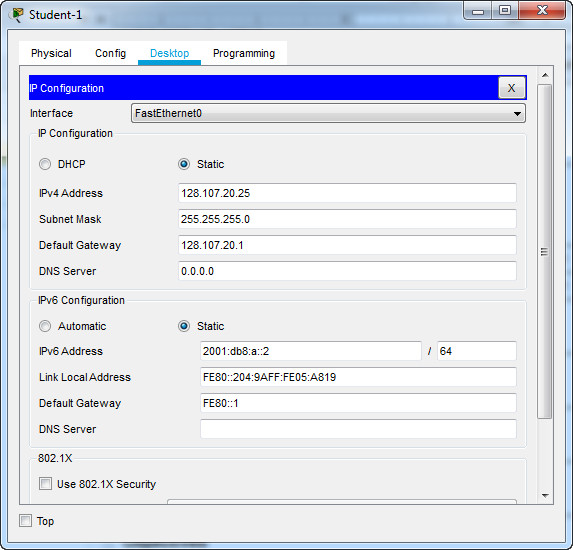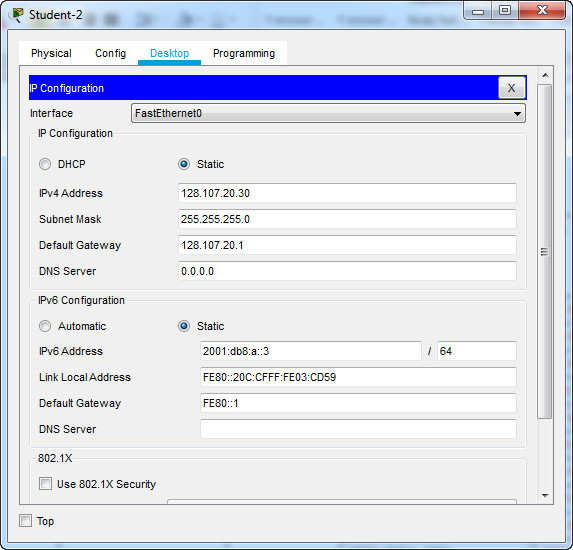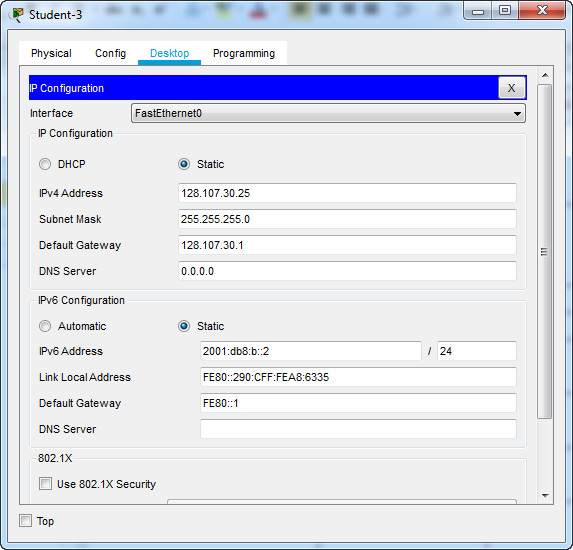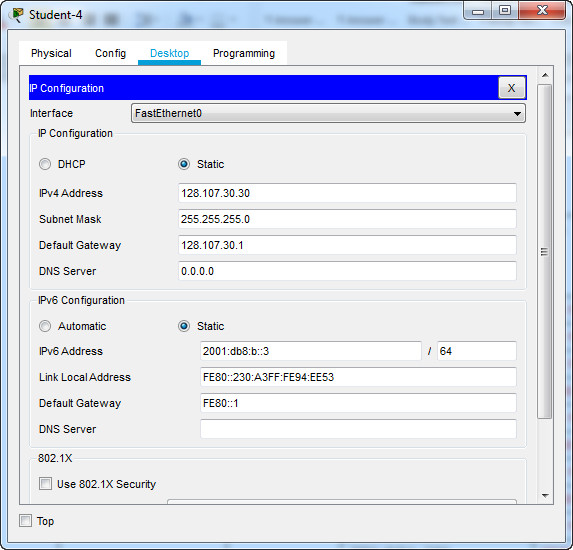10.4.3 Packet Tracer – Basic Device Configuration Instructor Version
Instructor Note: Red font color or gray highlights indicate text that appears in the instructor copy only.
Topology
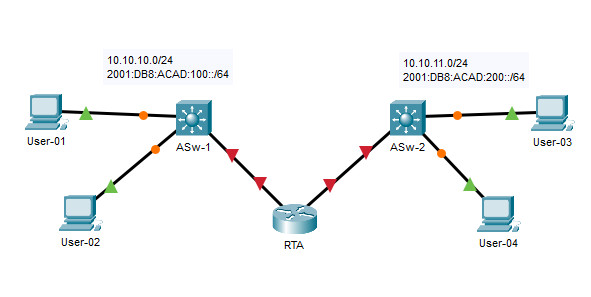
Addressing Table
| Device | Interface | IP Address | Default Gateway |
|---|---|---|---|
| College | G0/0 | 128.107.20.1/24 | N/A |
| G0/0 | 2001:db8:a::1/64 | ||
| G0/0 | FE80::1 | ||
| G0/1 | 128.107.30.1/24 | N/A | |
| G0/1 | 2001:db8:b::1/64 | ||
| G0/1 | FE80::1 | ||
| Class-A | VLAN 1 | 128.107.20.2/24 | 128.107.20.1 |
| Class-B | VLAN 1 | 128.107.30.15/24 | 128.107.30.1 |
| Student-1 | NIC | 128.107.20.25/24 | 128.107.20.1 |
| Student-1 | NIC | 2001:db8:a::2/64 | FE80::1 |
| Student-2 | NIC | 128.107.20.30/24 | 128.107.20.1 |
| Student-2 | NIC | 2001:db8:a::3/64 | FE80::1 |
| Student-3 | NIC | 128.107.30.25/24 | 128.107.30.1 |
| Student-3 | NIC | 2001:db8:b::2/64 | FE80::1 |
| Student-4 | NIC | 128.107.30.30/24 | 128.107.30.1 |
| Student-4 | NIC | 2001:db8:b::3/64 | FE80::1 |
Objectives
- Complete the network documentation.
- Perform basic device configurations on a router and a switch.
- Verify connectivity and troubleshoot any issues.
Scenario
Your network manager is impressed with your performance in your job as a LAN technician. She would like you to demonstrate your ability to configure a router that connects two LANs. Your tasks include configuring basic settings on a router and a switch using the Cisco IOS. You will also configure IPv6 addresses on network devices and hosts. You will then verify the configurations by testing end-to-end connectivity. You goal is to establish connectivity between all devices.
Note: The VLAN1 interface on Class-A will not be reachable over IPv6.
In this activity you will configure the College router, Class-B switch, and the PC hosts.
Note: Packet Tracer will not score some configured values, however these values are required to accomplish full connectivity in the network.
Requirements
- Provide the missing information in the Addressing Table.
- Name the router College and the second switch Class-B. You will not be able to access the Class-A switch.
- Use cisco as the user EXEC password for all lines.
- Use class as the encrypted privileged EXEC password.
- Encrypt all plaintext passwords.
- Configure an appropriate banner.
- Configure IPv4 and IPv6 addressing for the College switch according to the Addressing Table.
- Configure IPv4 and IPv6 addressing for the Class-B switch according to the Addressing Table.
- The hosts are partially configured. Complete the IPv4 addressing, and fully configure the IPv6 addresses according to the Addressing Table.
- Document interfaces with descriptions, including the Class-B VLAN 1 interface.
- Save your configurations.
- Verify connectivity between all devices. All devices should be able to ping all other devices with IPv4 and IPv6.
- Troubleshoot and document any issues.
- Implement the solutions necessary to enable and verify full end-to-end connectivity.
Note: Click Check Results button to see your progress. Click the Reset Activity button to generate a new set of requirements
Answers Key
College Router
enable config terminal hostname College enable secret class line console 0 password cisco login line vty 0 15 password cisco login exit service password-encryption banner motd #Unauthorized access to this device is prohibited!# interface g0/0 ip address 128.107.20.1 255.255.255.0 ipv6 address 2001:db8:a::1/64 ipv6 address FE80::1 link-local description Link to Class-A no shutdown interface g0/1 ip address 128.107.30.1 255.255.255.0 ipv6 address 2001:db8:b::1/64 ipv6 address FE80::1 link-local description Link to Class-B no shutdown exit ipv6 unicast-routing end copy running-config startup-config
Class-B Switch
enable configure terminal hostname Class-B banner motd #Unauthorized access to this device is prohibited!# enable secret class line console 0 password cisco login line vty 0 4 password cisco login exit service password-encryption interface vlan 1 description Vlan 1 ip address 128.107.30.15 255.255.255.0 no shutdown end copy running-config startup-config
PCs host