10.1.4 Packet Tracer – Configure Initial Router Settings (Instructor Version)
Instructor Note: Red font color or gray highlights indicate text that appears in the instructor copy only.
Topology
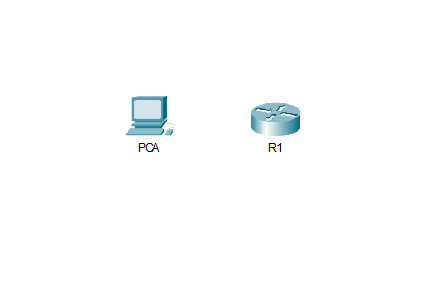
Objectives
Part 1: Verify the Default Router Configuration
Part 2: Configure and Verify the Initial Router Configuration
Part 3: Save the Running Configuration File
Background
In this activity, you will perform basic router configurations. You will secure access to the CLI and console port using encrypted and plain text passwords. You will also configure messages for users logging into the router. These banners also warn unauthorized users that access is prohibited. Finally, you will verify and save your running configuration.
Part 1: Verify the Default Router Configuration
Step 1: Establish a console connection to R1.
a. Choose a Console cable from the available connections.
b. Click PCA and select RS 232.
c. Click R1 and select Console.
d. Click PCA > Desktop tab > Terminal.
e. Click OK and press ENTER. You are now able to configure R1.
Step 2: Enter privileged mode and examine the current configuration.
You can access all the router commands from privileged EXEC mode. However, because many of the privileged commands configure operating parameters, privileged access should be password-protected to prevent unauthorized use.
a. Enter privileged EXEC mode by entering the enable command.
Router> enable Router#
Notice that the prompt changed in the configuration to reflect privileged EXEC mode.
b. Enter the show running-config command:
Router# show running-config
c. Answer the following questions:
What is the router’s hostname? Router
How many Fast Ethernet interfaces does the Router have? 4
How many Gigabit Ethernet interfaces does the Router have? 2
How many Serial interfaces does the router have? 2
What is the range of values shown for the vty lines? 0 – 4
d. Display the current contents of NVRAM.
Router# show startup-config startup-config is not present
Why does the router respond with the startup-config is not present message? It displays this message because the configuration file was not saved to NVRAM. Currently it is only located in RAM.
Part 2: Configure and Verify the Initial Router Configuration
To configure parameters on a router, you may be required to move between various configuration modes. Notice how the prompt changes as you navigate through the router.
Step 1: Configure the initial settings on R1.
Note: If you have difficulty remembering the commands, refer to the content for this topic. The commands are the same as you configured on a switch.
a. Configure R1 as the hostname.
b. Configure Message of the day text: Unauthorized access is strictly prohibited.
c. Encrypt all plain text passwords.
Use the following passwords:
1) Privileged EXEC, unencrypted: cisco
2) Privileged EXEC, encrypted: itsasecret
3) Console: letmein
Step 2: Verify the initial settings on R1.
a. Verify the initial settings by viewing the configuration for R1.
What command do you use?
show running-config
b. Exit the current console session until you see the following message:
R1 con0 is now available Press RETURN to get started.
c. Press ENTER; you should see the following message:
Unauthorized access is strictly prohibited. User Access Verification Password:
Why should every router have a message-of-the-day (MOTD) banner?
Every router should have a banner to warn unauthorized users that access is prohibited. MOTD Banners can also be used to send messages to network personnel (such as impending system shutdowns or who to contact for access).
If you are not prompted for a password before reaching the user EXEC prompt, what console line command did you forget to configure?
R1(config-line)# login
d. Enter the passwords necessary to return to privileged EXEC mode.
Why would the enable secret password allow access to the privileged EXEC mode and the enable password no longer be valid?
The enable secret password overrides the enable password. If both are configured on the router, you must enter the enable secret password to enter privileged EXEC mode.
If you configure any more passwords on the router, are they displayed in the configuration file as plain text or in encrypted form? Explain.
The service password-encryption command encrypts all current and future passwords.
Part 3: Save the Running Configuration File
Step 1: Save the configuration file to NVRAM.
a. You have configured the initial settings for R1. Now back up the running configuration file to NVRAM to ensure that the changes made are not lost if the system is rebooted or loses power.
What command did you enter to save the configuration to NVRAM? copy running-config startup-config
What is the shortest, unambiguous version of this command? copy r s
Instructor Note: This can vary by platform and IOS version.
Which command displays the contents of the NVRAM? show startup-configuration or show start
b. Verify that all of the parameters configured are recorded. If not, analyze the output and determine which commands were not done or were entered incorrectly. You can also click Check Results in the instruction window.
Step 2: Optional bonus: Save the startup configuration file to flash.
Although you will be learning more about managing the flash storage in a router in later chapters, you may be interested to know now that —, as an added backup procedure —, you can save your startup configuration file to flash. By default, the router still loads the startup configuration from NVRAM, but if NVRAM becomes corrupt, you can restore the startup configuration by copying it over from flash.
Complete the following steps to save the startup configuration to flash.
a. Examine the contents of flash using the show flash command:
R1# show flash
How many files are currently stored in flash? 3
Which of these files would you guess is the IOS image?
c1900-universalk9-mz.SPA.151-4.M4.bin
Why do you think this file is the IOS image? Answers may vary, but two clues are the file length compared to the others and the .bin at the end of the file name.
b. Save the startup configuration file to flash using the following commands:
R1# copy startup-config flash Destination filename [startup-config]
The router prompts to store the file in flash using the name in brackets. If the answer is yes, then press ENTER; if not, type an appropriate name and press ENTER.
c. Use the show flash command to verify the startup configuration file is now stored in flash.
Script Answer Key:
enable configure terminal hostname R1 line console 0 password letmein login exit enable password cisco enable secret itsasecret service password-encryption banner motd $Unauthorized access is strictly prohibited.$ exit copy running-config startup-config copy startup-config flash:
